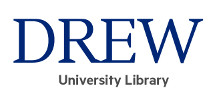 Library Guides
Library Guides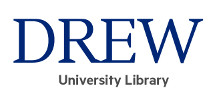 Library Guides
Library GuidesDrew's Swank database contains popular films which Drew has licensed for use by Drew authorized users. Public performance rights are NOT included in all Swank Films; however, films may be shown to a class.
The best way to search for films that are already available to Drew users is to go to Swank and browse the available films. You may also search for films by category, or in advanced search, by title, director, cast, release year, etc.
When you access Swank, a message may pop up on the screen asking if you are a student or instructor.

Students are not required to register to view Swank films. However, you DO need to be logged in to the Drew network. Click "Student" to proceed. Search for a film , and click on "watch" to view.
Instructors may register for a Swank account, then search the inventory of Swank films and request titles that the Library will add to our Swank Digital Campus database.
Instructional videos for using Swank are available here
Here are step-by-step instructions for requesting a Swank film:
You may see this message:

If you do, click on Instructor, then fill in the required information. The password must be at least six characters in length and contain one uppercase letter and one number.
An email will be sent to you to verify your registration. To complete the registration, click on the email link and you will be signed in.
If you already have an account, click " I already have an account" and sign in with your Drew email and the password you created. If you forgot your password, use the “forgot password” link.
If you do not see the above “Welcome to Digital Campus” message, sign in or register on the Swank Digital campus screen by clicking “Login/”:

On the following screen, you may either log in or register:

2. To see what films we have already licensed on Swank, go to Swank Digital Campus.
(You do not need to be signed in to your Swank account to see licensed films. You DO have to be signed in to the Drew network to watch the films)
You may click on Instructor without signing in to view the available films and search for unlicensed content.
You'll see the licensed content first. Click "See all" to see a list of all licensed films, with expiration dates. 
If you click on one of the licensed films, you will see a "Watch" option Click there to view the film.
To see all films available at Swank, but not licensed by Drew, see "Swank Catalog, below the licensed films:

You may also search for ALL available Swank films by title or person (actor/director, etc) by using the search box at the top right of the page

If you click on a film, and it is not already licensed, you will see a "request" box .

In order to send a request, you must login to your Swank account. Click on Request and you will see this screen:

Fill in the required information. If you have more than one film to request, click “Add to Queue”. Otherwise, click “Send Request.” If you add films to a queue, a message will appear on the top of the page with your list of requests.
Once requests are sent, you will receive an email confirmation.
A librarian will approve your request and send it to Swank.
Please send requests as early as possible before the film is needed. Allow at least 72 hours for a film to be available.
You will receive notification when a requested title is live.
We license Swank films for one year.
If you plan on using a previously licensed Swank film, check the expiration date.
Access the Swank platform of Drew licensed films as described in the box at left.
Then click on a film to see the expiration date.

To share a link to Moodle, or send a film link through email:

Questions? Need Help? Email reference@drew.edu
Drew University Library, http://www.drew.edu/library